Approval Rules
What are approval rules?
Approval rules are a way to manage the flow of pipeline tasks and nested pipelines. An approval rule consists of designated approvers (users, teams, or service accounts) and a required number of approvers who must approve a task or nested pipeline before it can proceed.
When an approval rule is added to a task or nested pipeline, it will not execute until the required number of approvers in the rule have given their approval. One or more approval rules can be added. The task or nested pipeline will not execute until all approval rules have been satisfied.
Approval rules can be added to pipeline templates where they can manage specific tasks or nested pipelines. When creating a release, they can also be added to release lifecycle templates to require approval before deploying to an environment.
Approval rules can be created at the organization level or at the project level. When an approval rule is created at the organization level, it is available to all projects within the organization. When an approval rule is created at the project level, it is only available to the project in which it was created.
Check the FAQ to see if there's already an answer.
Pipeline template example
plugin exec {}
stage "example" {
task "test_task" {
approval_rules = [
"prn:approval_rule:org_1/admins",
"prn:approval_rule:org_1/project_a/deployers"
]
action "exec_command" {
command = <<EOF
echo "Testing a simple command in the pipeline"
EOF
}
}
}
In the pipeline template above, the task test_task has two approval rules, identified by their PRNs: admins and deployers.
When we run this pipeline, we can navigate to the task details page in the UI. We see the two approval rules. We see Approve which means we are one of the designated approvers on at least one of the approval rules.
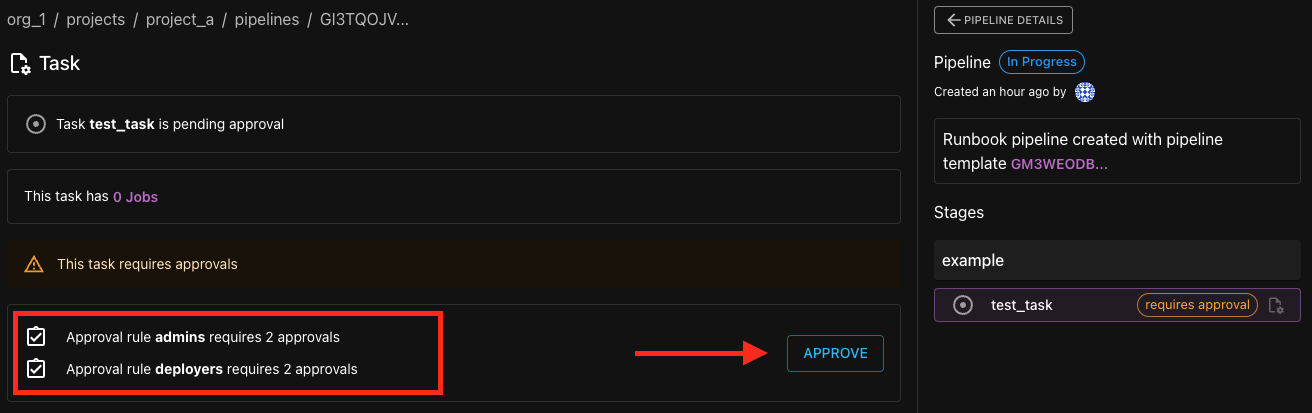
After approving the task, the UI will update to show that we have approved the task and will display any remaining approvals left. If not all approvals are met, we have the option to Revoke Approval.
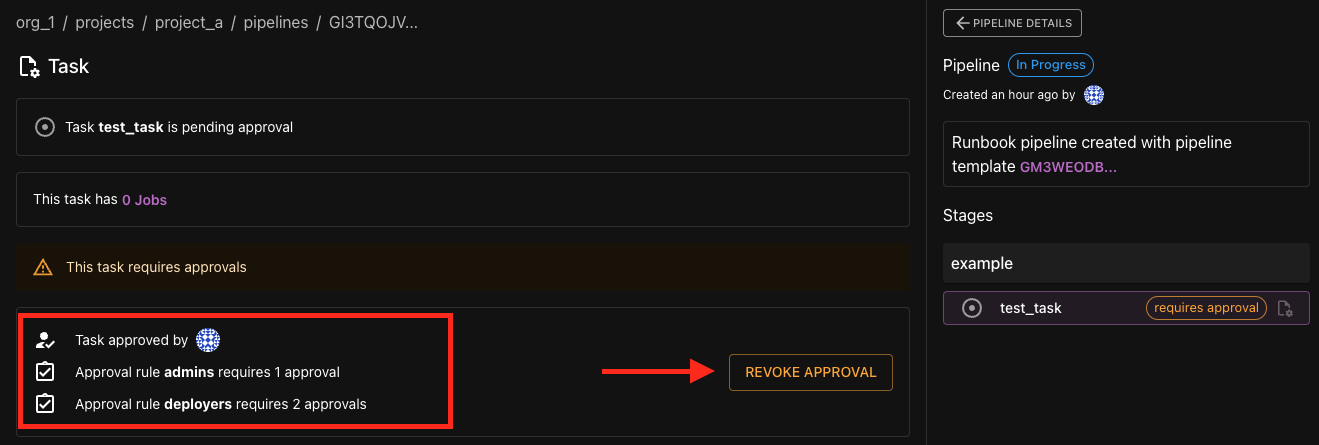
Release lifecycle template example
stage "dev" {
deployment "dev_environment" {
environment = "dev"
approval_rules = [
"prn:approval_rule:org_1/admins",
"prn:approval_rule:org_1/project_b/reviewers"
]
}
}
In the release lifecycle template above, the deployment dev_environment has two approval rules, identified by their PRNs: admins and reviewers.
When we create a release using this release lifecycle template, it creates a pipeline of type RELEASE_LIFECYCLE and a pipeline of type DEPLOYMENT. Note, the DEPLOYMENT pipeline has a status of APPROVAL PENDING because it has approval rules that have not been met.
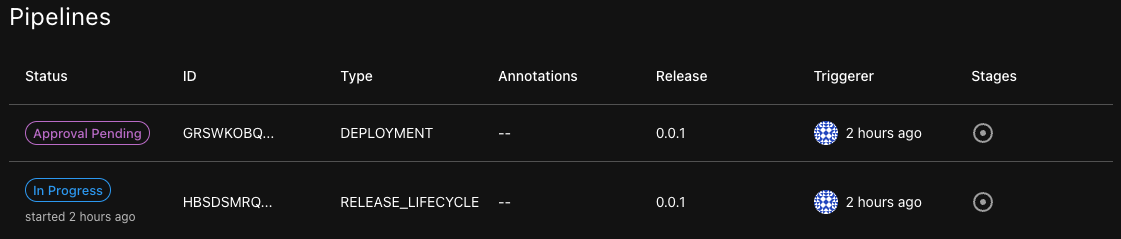
When we navigate to the DEPLOYMENT pipeline's details page, we see the two approval rules. We see Approve which means we are one of the designated approvers on at least one of the approval rules.
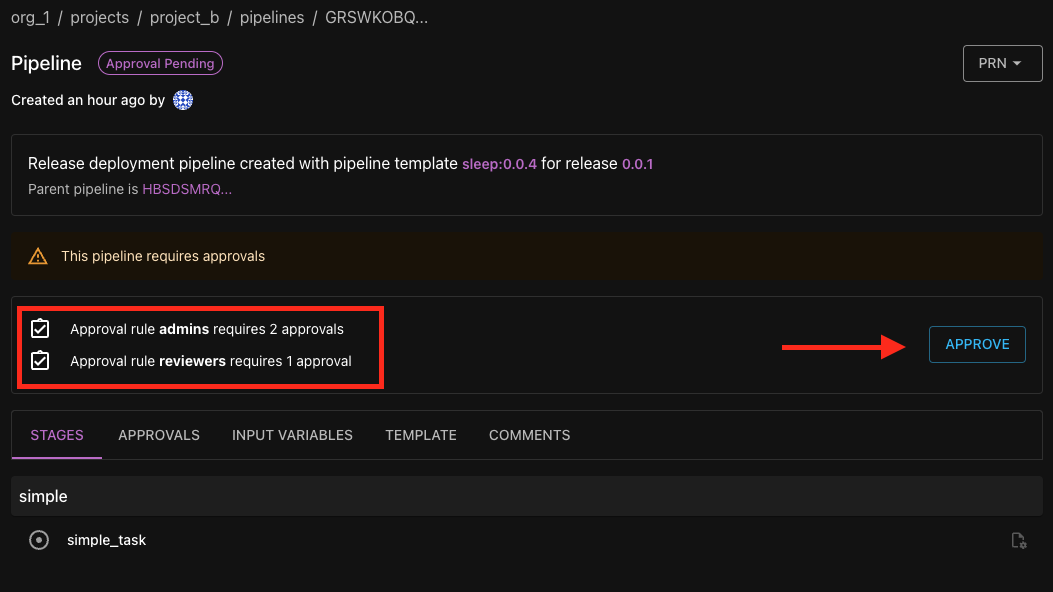
To-do items
When a pipeline task or nested pipeline with an approval rule is created, a to-do item is generated. Users who are designated as approvers will receive a notification that they must approve the to-do item.
The list icon in the navigation bar will display a badge with the number of to-do items that require your attention. Click on the icon to view your To-Do List.
On the To-Do List page, the To Do tab displays to-do items that require your attention. The Resolved tab displays to-do items that you have approved. Click on each to-do item to view the task or pipeline details page where you can approve or revoke the approval, or review the task or pipeline.
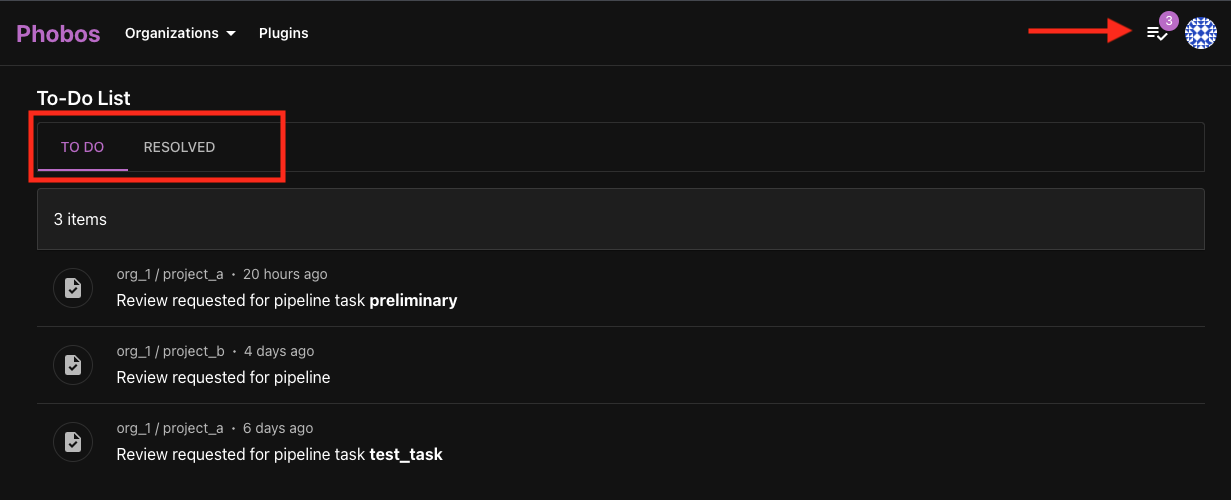
Viewing approval rules
To view the approval rules, select Approval Rules from the sidebar. The approval rules page displays a list of all approval rules in the organization or project. The list of project approval rules will also display the approval rules from the parent organization, which are noted with the inherited from org chip.
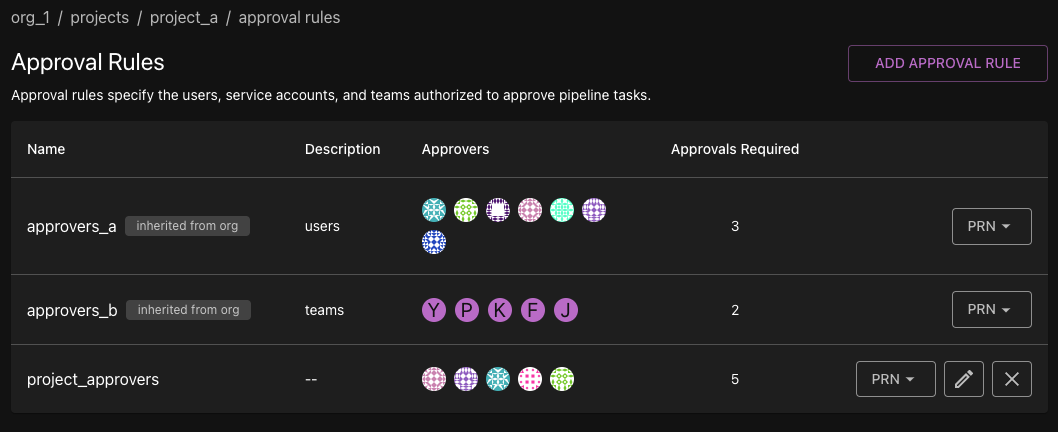
Creating an approval rule
- Go to the sidebar and select Approval Rules.
- Click Add Approval Rule.
- Enter a name for the approval rule.
- Enter a description for the approval rule (optional).
- Select a number for Approvals Required.
Approvals Required is the number of approvers who must approve the task before the task can proceed. Once this number is set, it cannot be changed.
- Select approvers from the Add Approvers dropdown. This dropdown lists all users, teams, and service accounts in the organization or project. You should select the same or a higher number of approvers as the number of approvals required.
- Click Create Approval Rule.
Organization-scoped approval rules can only be edited or deleted at the organization level. Project-scoped approval rules can only be edited or deleted at the project level.
Editing an approval rule
- Go to the sidebar and select Approval Rules.
- Click on the pencil icon next to the approval rule you want to edit.
- Edit the description.
- Add approvers from the Add Approvers dropdown. You can also remove current approvers by clicking on the trash icon next to their name.
- Click Update Approval Rule to save your changes. Click Cancel to discard your changes and return the list of approval rules.
Deleting an approval rule
- Go to the sidebar and select Approval Rules.
- Click on the X icon next to the approval rule you want to delete.
- In the confirmation dialog, click Delete to confirm the deletion. Click Cancel to keep the approval rule.
Frequently Asked Questions (FAQ)
What's the difference between an approval rule and an environment protection rule?
Approval rules designate who can approve a pipeline task or nested pipeline before it can proceed. They are designed to be placed within templates to manage the flow of tasks or nested pipelines. Approval rules generate a to-do item; users will receive a notification that they must approve the to-do item.
Environment protection rules assign which principals or roles can deploy to a specified environment. They can be thought of as blanket rules that ensure that only authorized principals or members with specified roles can deploy to certain environments.
Additionally, an approval rule must be added to a template for it to take effect, in contrast to environment protection rules, which when created are automatically applied to all deployments in the specified environment. Learn more about Environment Protection Rules.
If I'm creating a release, should I place my approval rule in the release lifecycle template or the pipeline template?
It depends on the configuration of your project, but generally, if you want to require approval for a deployment to a specific environment, you should place the approval rule in the release lifecycle template. If you want to require approval for a specific task or nested pipeline, you should place the approval rule in the pipeline template.