Projects
What are projects?
Projects are contained within organizations and provide many of the resources necessary to deploy a specific application or product. They have the flexibility to contain your entire application or one component of your application.
Projects are where releases are managed and executed. They also contain pipelines, which are the core unit of automation in Phobos.
Check the FAQ to see if there's already an answer.
Project resources
Projects contain the following resources:
Viewing and searching projects
Go to the organization details page to view and search for available projects. Selecting a project will navigate you to its details page.
Project details page
The project details page provides an overview of the project and contains the following sections:
- Activity: A feed that displays all the activity associated with the project. Clicking My Activity will filter the feed to show only your activity.
- To-Do Items: List of to-do items within the project that require your attention.
- Environments: List of the environments within the project, including the most recently completed deployment in each environment.
- Pipelines: List of the most recent pipelines, including the status of each pipeline.
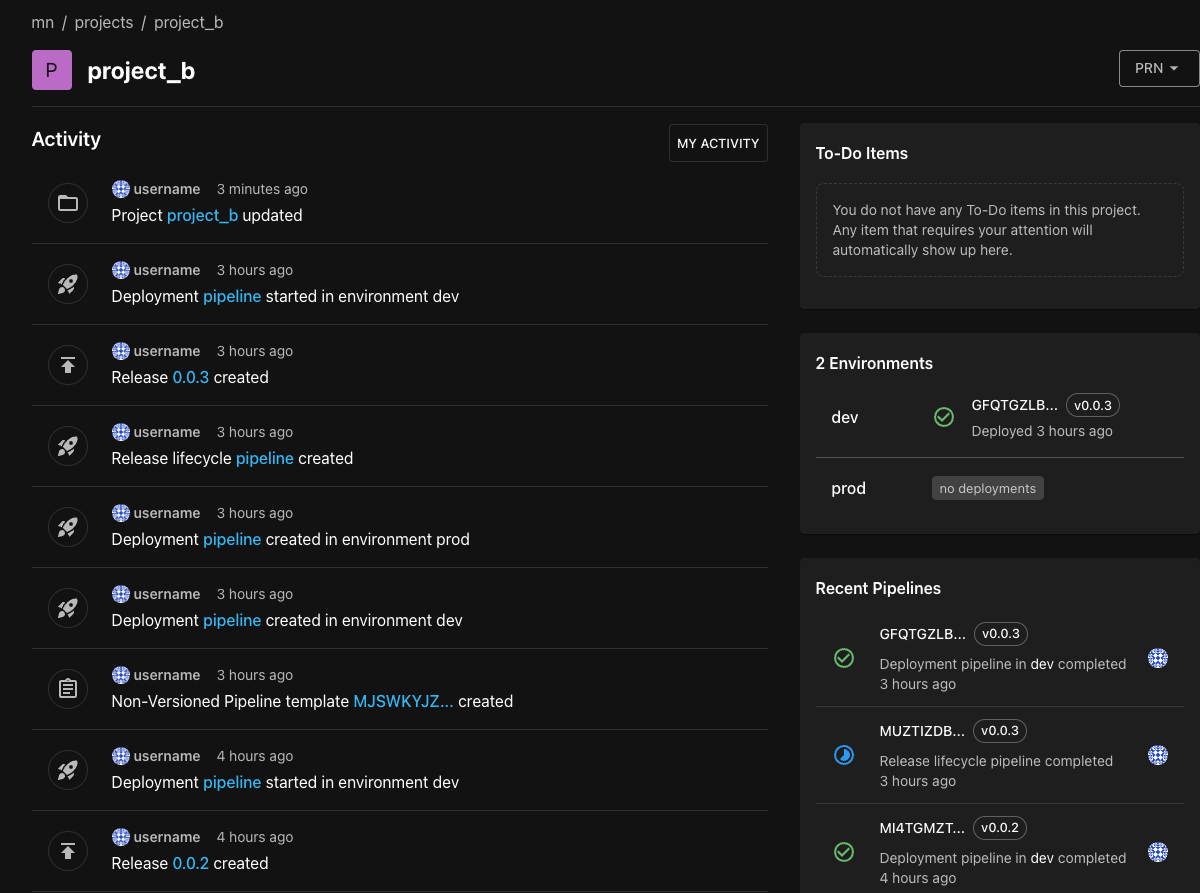
Project memberships
Memberships are used to manage access to projects. Each membership is associated with a role that defines what the user can do within the project.
Organization memberships are inherited by all projects within the organization. Additionally, project memberships can be created to provide access to specific projects.
Go to Members in the sidebar to view and manage the project's memberships. Memberships include those inherited from the organization and project-specific memberships. From here, you can add, update, or delete project memberships.
Learn more about memberships.
Creating a project
- Select the target organization in which the project will be created.
- Select New Project.
- Enter a name for the project and a description (optional).
- Select Create Project.
Updating a project
- Select the target project.
- Select Settings from the sidebar.
- Update the project's description.
- Select Save Changes.
Deleting a project
- Select the target project.
- Select Settings.
- Select Delete Project.
- When the confirmation dialog appears, type or copy and paste the project's name to confirm deletion.
- Select Delete.
Deleting a project is an irreversible operation.
Proceed with extreme caution as deletion permanently removes ALL resources within the project, including all pipelines and releases. If unsure, do not proceed.
Frequently Asked Questions (FAQ)
Who can create, update, and delete a project?
System administrators and organization members with the role of Owner can create, update, and delete projects. Additionally, an owner of a project can update that project.