Pipeline Template Syntax
The following sections describe the supported fields and types that Phobos supports for pipeline templates.
All Phobos resources have a Phobos Resource Name (PRN) that uniquely identifies the resource. The PRN is a string that starts with prn: followed by the resource type, and/or the organization and project name, unique id, etc. PRNs are accessible via the UI on the details page for the resource. The description column in the tables below will indicate if a field can use the PRN.
Top-level fields
| Name | Description |
|---|---|
stage | Defines stages in the pipeline template, containing tasks and nested pipelines. |
stage_order | Specifies the execution order of stages in the pipeline template. By default, the stages will be executed based on the order they appear in the template. (optional) |
agent | Sets the default configuration for agent tags. Agent tags determine which agent will pick up and execute the job. Tags can also be specified at the task level. Task-level tags will take precedence over the default tags defined in the agent block. (optional) |
variable | Defines variables used within the pipeline, including their type, default value, and name. |
plugin | Used to configure the plugins used by the pipeline template. |
plugin_requirements | Defines the source and version for external plugins that need to be imported for the configuration. |
jwt | Defines a JSON Web Token (JWT), which is used for OIDC (OpenID Connect) authentication with external systems. |
volume | Defines an external volume that can be mounted into the file system of tasks within the pipeline template. (e.g., a directory from a git repo can be mounted as a volume into a task so that the task can access the files). |
vcs_token | Enables retrieving a VCS token from the specified VCS provider in Phobos. Supports both OAuth and Personal Access Tokens (PAT). |
Top-level field definitions
stage
| Name | Description | Supported Fields |
|---|---|---|
pre | Defines pre-tasks to be executed before the main tasks in the stage. | task |
post | Defines post-tasks to be executed after the main tasks in the stage. | task |
Click to view stage example
stage "simple" {
pre {
task "pre_task" {
action "exec_command" {
command = <<EOF
echo "This is pre task sleeps for 10 seconds :)"
sleep 10
EOF
}
}
}
task "main_task" {
action "exec_command" {
command = <<EOF
echo "This main task sleeps for 10 seconds :)"
sleep 10
EOF
}
}
post {
task "post_task" {
action "exec_command" {
command = <<EOF
echo "This post task sleeps for another 10 seconds :)"
sleep 10
EOF
}
}
}
}
stage_order
| Name | Description |
|---|---|
stage_order | Order of stages in the pipeline template. (optional) |
stage_order = ["dev", "prod", "test"]
agent
| Name | Description | Supported Fields and Types |
|---|---|---|
tags | Configuration related to an agent | tags (array of strings) |
agent {
tags = ["example-tag", "example-tag-2"]
}
variable
| Name | Description | Supported Fields and Types |
|---|---|---|
type | Type of the variable. (optional) | See list of supported types. |
default | Default value for the variable. (optional) | expression |
variable "account_name" {
type = string
default = "account1"
}
plugin
| Name | Description |
|---|---|
body | Dependent on the plugin type. See Plugin docs for information on supported fields. See the jwt, plugin, and plugin_requirements example below. |
plugin_requirements
| Name | Description | Types |
|---|---|---|
replace | Used to override the plugin with a local filesystem path. (optional) | string |
version | Version of the plugin. (optional) | string |
source | Source of the plugin. | string |
jwt
Phobos supports the use of JSON Web Tokens (JWTs), which allows for OIDC authentication, ensuring secure access to external resources. The jwt block defines a JWT with an audience and name.
| Name | Description | Types |
|---|---|---|
audience | Audience for the JWT. | string |
The JWT can be used in the service_account_token field of a plugin to authenticate with an external system (in this case, Tharsis). In the example below, the tharsis plugin uses the tharsis JWT to authenticate with the Tharsis API.
Click to view jwt, plugin, and plugin_requirements example
plugin_requirements {
tharsis = {
source = "martian-cloud/tharsis"
version = "0.2.0"
}
}
jwt "tharsis" {
audience = "tharsis"
}
plugin tharsis {
api_url = "https://api.tharsis.example.com"
service_account_token = jwt.tharsis
service_account_path = "example-tharsis-group/example-service-account"
}
Bound claims
Phobos supports bound claims, which are claims that are bound to a specific JWT. Bound claims are used to restrict the use of a claim to a specific JWT. Below are a list of bound claims that Phobos supports:
| Claim | Description |
|---|---|
aud | The intended audience of the JWT |
sub | The PRN of the project |
project_name | The name of the project |
org_name | The name of the organization |
pipeline_id | The unique identifier of the pipeline |
pipeline_type | The type of the pipeline |
is_release | Indicates if the pipeline is a release |
release_prn | The PRN of the release |
release_lifecycle_prn | The PRN of the release lifecycle |
environment | The environment in which the pipeline is executed |
Below is an example of using bound claims with an external system. Two bound claims, aud and org_name, are attached to a service account within Tharsis.
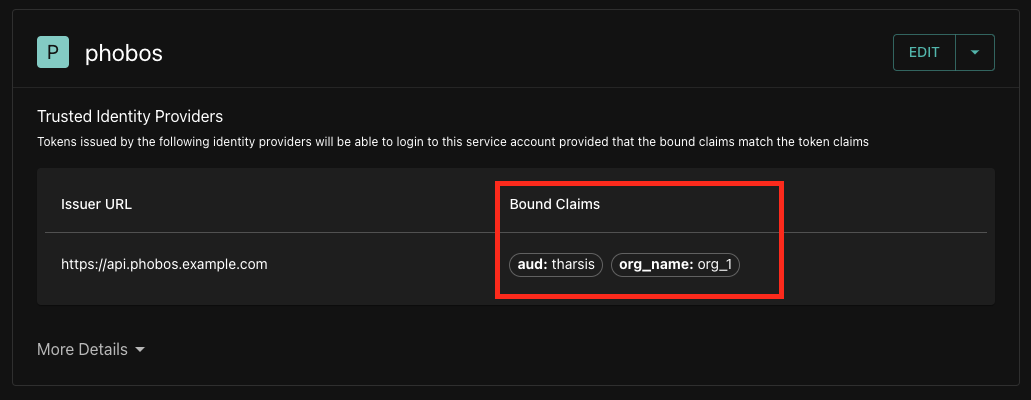
volume
Volumes and mount points in Phobos allow you to mount directories from VCS providers into your pipeline. Also, see the mount_point block for more information and for an additional example.
| Name | Description | Supported Fields and Types |
|---|---|---|
vcs_options | VCS options for the volume type. | ref (string, optional), repository_path (string), provider_id (id or prn of the VCS provider; string) |
type | Type of the volume. | string |
volume "tools" {
type = "vcs"
vcs_options {
provider_id = "vcs_provider_id"
repository_path = "martian/tools"
}
}
vcs_token
The vcs_token block is used to retrieve a VCS token from the specified VCS provider in Phobos. The vcs_token block supports both OAuth and Personal Access Tokens (PAT). This eliminates the need to store sensitive tokens in the pipeline template or pass them as variables. This token can be used to initialize a GitLab plugin, for example.
| Name | Description | Supported Fields and Types |
|---|---|---|
provider_id | ID or PRN of the VCS provider in Phobos. | string |
This block will expose the following fields for use in the pipeline template:
| Name | Description | Types |
|---|---|---|
file_path | Path to the token file. (e.g., vcs_token.gitlab_token.file_path). The token in the file will be updated automatically before expiration, if applicable. | string |
value | Static token value. (e.g., vcs_token.gitlab_token.value). This value will not be updated. | string |
vcs_token "gitlab_token" {
provider_id = "prn:vcs_provider:my-org/gitlab"
}
plugin_requirements {
gitlab = {
source = "martian-cloud/gitlab"
}
}
plugin gitlab {
api_url = "https://gitlab.example.com/api/v4"
token_file = vcs_token.gitlab_token.file_path
auth_type = "oauth_token"
}
In the example above, the vcs_token block retrieves a token from the GitLab VCS provider in Phobos. The gitlab plugin uses this token to authenticate with the GitLab API. The token field in the gitlab plugin is set to the file_path of the gitlab_token VCS token, ensuring the plugin uses the latest token before expiration. The auth_type field is set to oauth_token, indicating that the token is an OAuth token. Refer to the plugin's documentation for more details on supported authentication methods.
Ensure that the token is not exposed in the pipeline template or in the logs. The token should be stored securely and not shared with unauthorized users. A feature to mask sensitive data in the logs may be available in future releases.
Sub-level fields and definitions
task
Tasks are one of the two fundamental units of work in a stage (the other being pipelines). Tasks utilize the plugin framework, which gives tasks access to a plugin's actions (see Plugins).
A task is executed automatically by default when it's ready; however, a task can also be manual in which case it would need to be manually started. A task can also act as a gate by setting the interval and success_condition fields. When the interval field is set, the task will be executed periodically until either the success condition has been satisfied or max attempt limit has been reached.
A task can also define a list of approval_rules, which specifies the members who can approve the task. Learn more about Approval Rules.
| Name | Description | Supported Fields and Types |
|---|---|---|
dependencies | Defines dependencies for the task. | array of strings, optional |
success_condition | Condition that determines if the task was successful. | expression, optional |
approval_rules | Unique identifiers or PRNs for approval rules for the task. | array of strings, optional |
when | Defines when the task should be executed (auto, manual, or never). | string, optional |
interval | Interval for repeatable tasks. | string, optional |
attempts | Number of attempts for the task. | integer, required if interval is set |
agent | Configuration for the agent to execute the task. | tags (array of strings), optional |
action | Actions to be executed within the task. | action, optional |
mount_point | Mount points for volumes within the task. | mount_point, optional |
schedule | Schedule the task's start time using a datetime or cron expression | schedule, optional |
if | Condition to execute the task. When the condition is false, the task will be skipped. | expression, optional |
action
| Name | Description | Types |
|---|---|---|
alias | Alias for the action. (optional) | string, optional |
label | Label for the action in the format "plugin-name_action-name" (e.g., "exec_command"). | string |
mount_point
Mount points and volumes in Phobos allow you to mount directories from VCS providers into your pipeline. See the volume block above for more information and for an additional example.
| Name | Description | Types |
|---|---|---|
path | Path where the volume will be mounted. (optional) | string |
volume | Volume to be mounted. | string |
plugin "exec" {}
volume "demo_project" {
type = "vcs"
vcs_options {
provider_id = "prn:vcs_provider:example-provider"
ref = "main"
repository_path = "path/to/repo"
}
}
stage "security_scans" {
task "scan" {
mount_point {
volume = "demo_project"
path = "/"
}
action "exec_command" {
command = <<EOF
echo "Simulated security scan by listing files in directory"
ls -la
sleep 5
EOF
}
}
}
In the example above, the scan task mounts the demo_project volume to the root directory. The exec_command action lists the files in the directory and sleeps for 5 seconds.
schedule
The schedule block is used to set a datetime or cron schedule for a task/pipeline. When specifying the schedule block, the when field for the task or pipeline node must be set to auto since the task/pipeline will be automatically started based on the specified schedule once the task/pipeline moves out of the BLOCKED state. The schedule can also be updated after the pipeline has been created via the API/UI.
| Name | Description | Types |
|---|---|---|
type | The type of schedule which can be set to datetime or cron | string |
options | The options are specific to the type of schedule specified by the type field | object |
Datetime schedule type
The datetime schedule type requires a timestamp in RFC3339 format. When the task/pipeline moves out of the BLOCKED state it'll automatically be scheduled to start at the specified time, if the datetime is in the past then the task/pipeline will start immediately.
Cron schedule type
The cron schedule type requires a cron expression and timezone in order to calcuate the scheduled start time. When the task/pipeline moves out of the BLOCKED state, the cron expression will be evaluated to determine what the scheduled start time will be. It's important to note that the cron expression does not get evaluated until the task/pipeline node transitions out of the BLOCKED state.
NOTE: The cron schedule is only used to calculate the scheduled start time for the task/pipeline node and does not cause it to run periodically (i.e. the task/pipeline will only run a singe time)
stage "main" {
task "t1" {
schedule {
type = "datetime"
options = {
value = "2024-11-25T14:50:00.000Z"
}
}
}
task "t2" {
schedule {
type = "cron"
options = {
expression = "* * * * 5#3"
timezone = "America/New_York"
}
}
}
pipeline "p1" {
when = "auto"
schedule {
type = "cron"
options = {
expression = "* 12 * * *"
timezone = "UTC"
}
}
template_id = var.nested_pipeline_prn
}
}
In the example above, the t1 task is scheduled using a specific datetime in RFC3339 format. The task t2 is scheduled using a cron expression which will set the scheduled start time to 12AM on the 3rd Friday of the Month in the America/New_York timezone. The nested pipeline p1 also has a cron schedule which will set the scheduled start time to 12PM UTC time.
Action outputs
Actions can have outputs that can be used in subsequent tasks. The outputs are defined in the action block.
stage "test" {
pre {
task "ex_1" {
action "tharsis_create_workspace" {
name = "example-workspace"
group_path = var.tharsis_group_path
description = "Workspace created from Phobos"
skip_if_exists = true
}
}
}
task "ex_2" {
action "tharsis_create_run" {
# action output generated by the tharsis_create_workspace action
workspace_path = action_outputs.stage.test.pre.task.ex_1.action.tharsis_create_workspace.path
auto_approve = false
}
}
post {
task "ex_3" {
approval_rules = ["prn:approval_rule:example_approval_rule"]
action "tharsis_delete_workspace" {
# action output generated by the tharsis_create_workspace action
workspace_path = action_outputs.stage.test.pre.task.ex_1.action.tharsis_create_workspace.path
force = true
}
}
}
}
pipeline
The pipeline block is used to define and launch nested pipelines.
| Name | Description | Supported Fields and Types |
|---|---|---|
variables | Variables used within the nested pipeline. | expression, optional |
template_id | ID of the template to be used for the nested pipeline. | expression |
environment | Environment name for the deployment pipeline. | string, optional |
when | Defines when the nested pipeline should be executed (auto, manual, or never). | string, optional |
pipeline_type | Type of the nested pipeline (nested, deployment). | string |
dependencies | Dependencies for the nested pipeline. | array of strings, optional |
approval_rules | Unique identifiers or PRNs for approval rules for the nested pipeline. | array of strings, optional |
schedule | Schedule the pipeline's start time using a datetime or cron expression | schedule, optional |
if | Condition to execute the pipeline. When the condition is false, the pipeline will be skipped. | expression, optional |
Click to view pipeline example 1
stage dev {
pipeline "deploy" {
pipeline_type = "deployment"
environment = "account1"
template_id = "<pipeline_template_id>"
approval_rules = [
"prn:approval_rule:example_approval_rule",
"prn:approval_rule:example_approval_rule_2"
]
when = "manual"
}
}
Click to view pipeline example 2
plugin_requirements {
tharsis = {
source = "martian-cloud/tharsis"
version = "0.2.0"
}
}
jwt "tharsis" {
audience = "tharsis"
}
plugin tharsis {
api_url = "https://tharsis.example.com"
service_account_token = jwt.tharsis
service_account_path = "example-tharsis-group/example-service-account"
}
volume "volume_1" {
type = "vcs"
vcs_options {
ref = "main"
repository_path = "example/path/to/repo"
provider_id = "prn:vcs_provider:user/martian_cloud"
}
}
stage "test" {
task "create" {
action "tharsis_create_workspace" {
name = "test_workspace"
group_path = "example_group_path"
description = "test workspace"
skip_if_exists = true
managed_identity_paths = [
"example_group_path/sre-account-admins",
"example_group_path/example-provider"
]
}
mount_point {
volume = "volume_1"
path = "/"
}
}
}
Additional resources
Built-in functions
Phobos provides the following built-in HCL functions that can be used in your pipeline template:
Collection functions
| Name | Description |
|---|---|
chunklist(list, chunk_size) | splits a list into fixed-size chunks |
coalesce(value1, value2, ...) | returns first value that is not null nor an empty string |
coalescelist(list1, list2, ...) | returns first non-empty list argument |
compact(list) | removes null or empty string elements from list of strings |
concat(list1, list2, ...) | combines multiple lists into a single list |
contains(list, value) | checks if a list contains a given value |
distinct(list) | removes duplicate elements from a list |
element(list, index) | retrieves element from list at specified index |
flatten(list) | flattens nested lists into a single list |
index(list, value) | finds index of element in list, or the element at the key when handling maps |
keys(map) | returns list of keys from map |
length(value) | returns number of elements in list, map or tuple |
lookup(map, key, default) | retrieves value from map using given key |
merge(map1, map2, ...) | merges multiple maps into a single map |
range(start, limit, step) | generates list of sequential numbers |
reverse(list) | reverses order of list elements |
setintersection(sets...) | returns common elements between multiple sets |
setproduct(sets...) | returns Cartesian product of multiple sets |
setunion(sets...) | combines multiple sets, removing duplicates |
slice(list, start_index, end_index) | extracts subset of list |
sort(list) | sorts list elements |
values(map) | returns list of values from map |
zipmap(keyslist, valueslist) | creates map from list of keys and values |
Date and time functions
| Name | Description |
|---|---|
formatdate(spec, timestamp) | formats timestamp according to given specification |
timeadd(timestamp, duration) | adds duration to timestamp |
timestamp() | returns current UTC timestamp |
Encode functions
| Name | Description |
|---|---|
jsondecode(string) | decodes JSON string into structure |
jsonencode(value) | encodes structure as JSON string |
String functions
| Name | Description |
|---|---|
chomp(string) | removes trailing newline characters |
format(format, values...) | creates string using printf-style formatting |
formatlist(format, values...) | formats multiple values into list of strings |
indent(num_spaces, string) | adds prefix to all lines in string |
join(separator, list) | combines list elements into single string |
lower(string) | converts string to lowercase |
regex_replace(string, pattern, replacement) | replaces substrings using regular expression |
replace(string, substr, replacement) | replaces substrings in string |
split(separator, string) | splits string into list using delimiter |
strlen(string) | returns length of string |
strrev(string) | reverses characters in string |
substr(string, offset, length) | extracts substring from string |
title(string) | converts string to title case |
trim(string, cutset) | removes specified characters from start/end |
trimprefix(string, prefix) | removes specified prefix from string |
trimsuffix(string, suffix) | removes specified suffix from string |
upper(string) | converts string to uppercase |
Numeric functions
| Name | Description |
|---|---|
abs(number) | returns absolute value |
ceil(number) | rounds number up to nearest integer |
floor(number) | rounds number down to nearest integer |
log(number, base) | returns natural logarithm |
max(number1, number2, ...) | returns highest number from set |
min(number1, number2, ...) | returns lowest number from set |
parseint(string, base) | converts string to integer |
pow(number, power) | raises number to given power |
signum(number) | returns sign of number (-1, 0, or 1) |
Dynamic blocks and for_each
The dynamic block allows you to generate multiple blocks dynamically based on the values in a variable. The for_each construct iterates over each item in the variable and creates a corresponding block.
Below is an example pipeline template that demonstrates how to use dynamic blocks and the for_each construct with the Tharsis plugin to create workspaces dynamically.
Click to view dynamic blocks and for_each example
variable "tharsis_groups" {
type = list(object({
group_path = string
workspace_name = string
}))
}
plugin_requirements {
tharsis = {
source = "<registry-hostname>/<organization>/tharsis"
version = "0.2.0"
}
}
jwt "tharsis" {
audience = "tharsis"
}
provider tharsis {
api_url = "https://tharsis.example.com"
service_account_path = "example-group/example-service-account"
service_account_token = jwt.tharsis
}
stage "create_workspaces" {
dynamic "task" {
for_each = var.tharsis_groups
labels = [task.value.workspace_name]
content {
action "tharsis_create_workspace" {
group_path = task.value.group_path
name = task.value.workspace_name
description = "Automatically created workspace"
skip_if_exists = true
}
}
}
}
The stage named create_workspaces contains a dynamic block that generates a task block for each item in the tharsis_groups variable. The for_each construct iterates over each value in the tharsis_groups variable. The labels field is set to the workspace name, ensuring each task has a unique label based on the workspace name. The action block within the dynamically created task uses the tharsis_create_workspace action from the tharsis plugin, setting the group_path, name, description, and skip_if_exists fields based on the current iteration's values and predefined configurations.
For more information on pipeline templates, see the Pipeline Templates page.